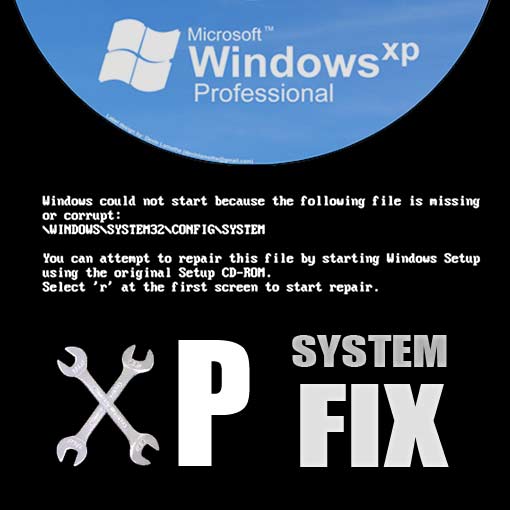
This tutorial aims to teach you how to fix a corrupt or missing SYSTEM file in windows XP without the use of the recovery CD.
I spent 6 hours round a friend’s house yesterday and finally came up with a solution that worked. Today, I want to share what I’ve learnt to help other folks get round this fairly common issue without the grief I had to go through!
Disclaimer – I am not a computer repair technician. Just a computer geek sharing a solution that worked for me. Continue at your own risk, I take no responsibility whatsoever what happens. Always back up, and if you’re not sure, don’t proceed.
Ok, let’s get started.
[UPDATE] one of the readers suggested i highlight earlier on that this solution will only work if you have a restore point on your machine. I’m pretty certain the machine that i fixed never had a manual system restore made and therefore, in my opinion, it’s worth trying even if you can’t remember doing so manually. I cannot confirm 100% for XP, but i know later Windows OS’ take automatic restore points when significant system events such as the installation of a program or device driver occur. Given the number of restore points found on the machine i was working on, i can only assume that this is too the case for Windows XP.
Some readers have also mentioned that in some cases viruses may have delete these restore points, so i guess its a case of take a look and hope for the best! Please note though, if there are no restore points when you look the only option is to try and get hold of the CD.
Below is a break down of the key sections of this post. I’d recommend you read the whole thing to make sure you get the best understanding of what has happened and how to fix. But, if you just want the solution click below.
- What is the SYSTEM file In XP and why has it stopped my machine working?
- Why do you need the recovery disc in the first place?
- How to fix the SYSTEM file without the original Windows XP Recovery Disc?
What is the SYSTEM file In XP and why has it stopped my machine working?
The SYSTEM file on your computer is one of a collection of files that stores registry information about your computers configuration and set up.
All XP machines have this file stored in the following location along with a number of other key config files such as SOFTWARE, SECURITY, SAM and DEFAULT.
C:\Windows\System32\config
If you’ve received the message below when trying to boot into windows then it’s more than likely that something has happened to corrupt the file or it’s missing from the System32 config folder.
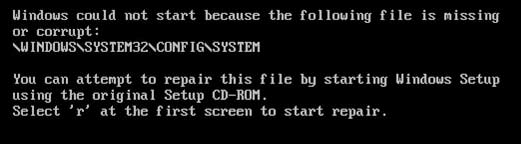
How did this happen?
There are many reasons why this could have happened. For example, you might have forced a hard shutdown at the wrong time – which is what happened in the scenario I was dealing with – consequently the file has become corrupted and Windows is no longer able to boot because of this.
As the screenshot and error message above describe, the default approach to resolve is is to use the recovery console in the Windows XP installation disc, but what if you haven’t got the Windows XP CD?…
I spent a long time searching for the answer to this without any luck. My solution aims to provide you with a quick and relatively easy way to resolve the problem without the XP CD or Recovery Console.
Why do you need the recovery disc in the first place?
From my understanding, the XP disc allows you to boot into the recovery console and use the command line to copy an older/stable version of the SYSTEM file over the corrupt or missing version. Without the XP CD you’ll find yourself completely stuck though, as you have no way to access the DOS/command prompt and copy the back up into the system32/config folder.
Note – If you have the XP CD, i suggest reading Microsoft’s official solution on How to Recover a corrupted registry that prevents Windows XP from starting (UPDATE: Microsoft has removed this content) as this may be quicker and easier solution for you.
How to fix the SYSTEM file without the Windows XP Recovery Disc
To summarize, my solution aims to get round this problem by:
- Creating a bootable version of Linux on a USB stick (if you’ve never used or heard of Linux, don’t worry, it’s not as scary as it sounds! Linux is a safe place, trust! 🙂
- Boot into Linux to get access to the files on the hard disc (in this instance the Ubuntu Linux Distribution)
- Find the broken SYSTEM and SOFTWARE files
- Find the most recent working backups of the SYSTEM and SOFTWARE files
- Overwrite the corrupt files using the Linux Interface (no need to have to use DOS commands like with the recovery CD method!
- Reboot back into Windows XP using most recently known working version of the SYSTEM file.
In total, this process should take about 45 minutes depending on how fast you can download and mount the Linux distribution.
Before you start, you are going to need the following:
- A PC that works!
- An Internet connection
- A USB stick at least 2GB in size
- A copy of Unetbootin
Step one – Create a USB Boot disk with Linux using Unetbootin
Go to unetbootin.sourceforge.net and download a copy of Unetbootin.
The software is free, safe and will do all the hard work of downloading Linux and mounting it onto a USB hustle free. FYI – In this example i am using Ubuntu
MAKE 100% SURE THAT THE DRIVE YOU MOUNT THE LINUX DISTRIBUTION ON IS THE USB DRIVE. OTHERWISE YOU’LL END UP WRITING OVER SOMETHING YOU REALLY DON’T WANT TO!!!
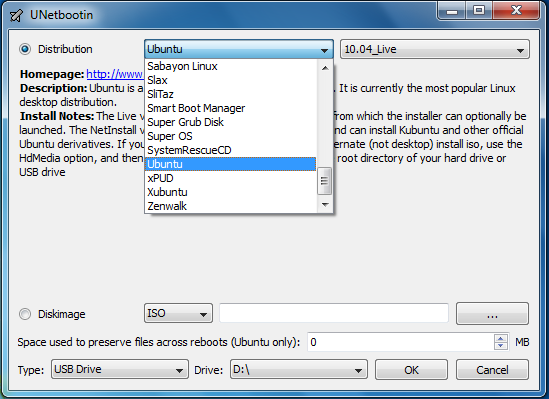
Step two – Boot into Linux off the USB
Now Shut down your machine and then turn it back on whilst pressing the function key that allows you to choose your boot options – on my machine this is F12. If your not sure, you should see the this in the POST startup screen when you first power up the machine.
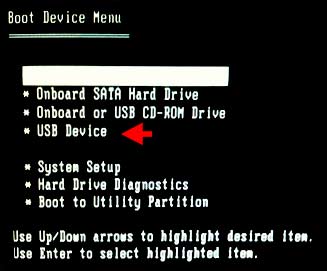
Note, on some systems you may need to go into your BIOS and select the option of booting into a USB device. Here’s a screenshot of where this is on my machine – yours might be slightly different…
When the option prompt appears, Select the USB Device option and press enter. If all goes to plan the machine will then proceed to boot into Linux.
When Ubuntu is loaded you may get a message that says ‘Try Ubuntu’ and another for ‘Install Ubuntu”. Just click the “Try Ubuntu” button and then it will complete loading to the desktop environment.
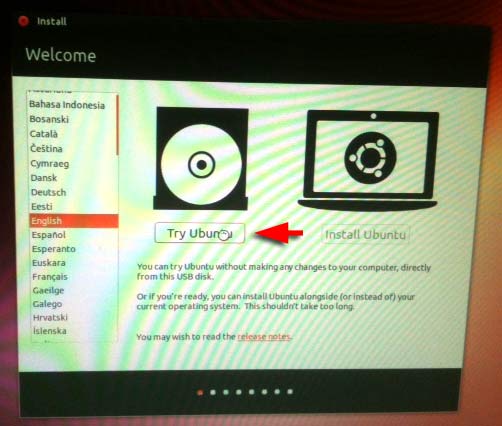
Step three – locating the System32/config folder
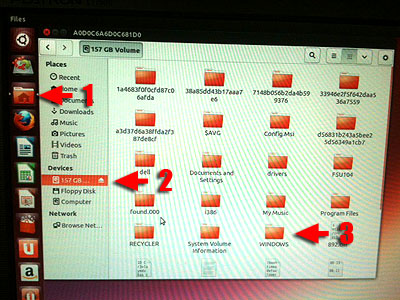
Use the built-in file browser to navigate to the location of WINDOWS on the hard drive. Follow the screenshot below to help find this. You will essentially be looking for what would have been in the following location in WINDOWS:
C:\WINDOWS\system32\config\
Once you find the config folder you will see copies of all the files including the all important SYSTEM file.
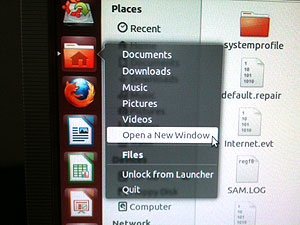
Next we need to open a new window and find a copy of the the most recent backups of these system files which is stored in a folder called “System Volume Information” which is normally hidden in Windows. As we’re using Linux you won’t need to worry about this though, you will find this folder in what would have been the following in windows
C:\System Volume Information
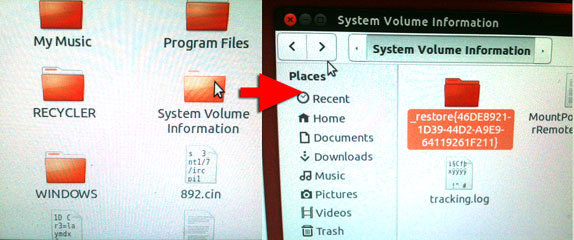
Once in the System Volume Information folder you will see another folder called: a_restore{hexidecimal-characters}. Go in there and you should be presented with a number of different folders with the the following naming convention “RP123“. It is these folders where Windows should have saved back ups of the system files.
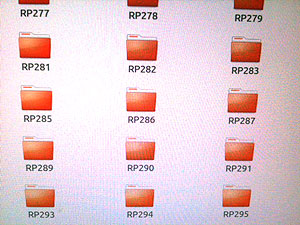
To find the most recent one, navigate to the folder with the highest value (e.g. RP295) and go in to that and find the “snapshot” folder.
By now you should have two windows open; one with the corrupt SYSTEM file in it and one with the most current RP snapshot files.
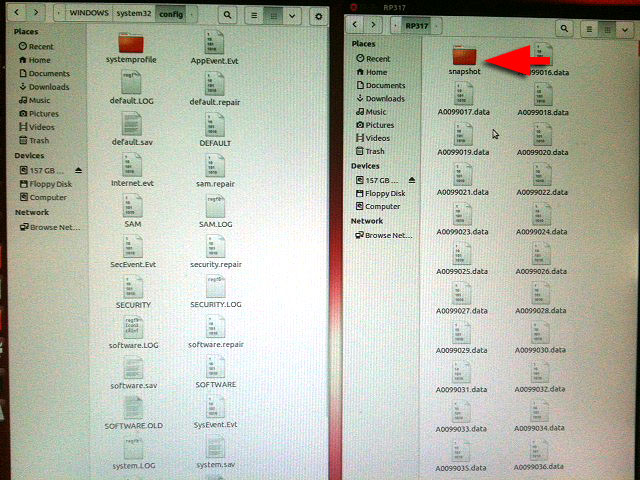
Step four – Copy last know SYSTEM file into C:\WINDOWS\system32\config\
You’ll notice that the files IN THE RP “snapshot” folder are files called _REGISTRY_MACHINE_SYSTEM and
_REGISTRY_MACHINE_SOFTWARE etc, these are the ones you want to use. Take a copy of each of these two files (right-click > copy) and then paste them into the other window where the C:\WINDOWS\system32\config\ folder is.
Step five – backup old SYSTEM and SOFTWARE files and replace
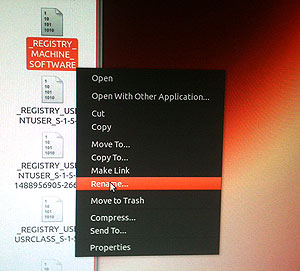
Rename the original SYSTEM and SOFTWARE files to something like SYSTEM.OLD and SOFTWARE.OLD so that you have a copy of the originals.
Once you’ve done this, rename the _REGISTRY_MACHINE_SYSTEM and
_REGISTRY_MACHINE_SOFTWARE files you just copied from the snapshot folder to “SYSTEM” and “SOFTWARE”.
Step Six – Shut down, Reboot and keep your fingers crossed!

Time to close the windows you have open and shut down Linux (in Ubuntu this is the the button in the top right-hand corner of the screen).
Remove the flash drive and then power up the system again.
If all goes to plan, you’ve just fixed your computer Without needing the Windows XP CD! 🙂
I REALLY hope this solution has worked for you. If it has, then please please don’t forget to show your appreciation by Tweeting, Liking, leaving a comment, sharing or linking to this page. It will help others find this content. Thanks.
If you run into any issues, leave a comment and I’ll try my best to help you out!
Tom 🙂

I bless you…
I have a PC that got this problem 4 years ago. I didn’t bother with it and got a new PC. Just today I found this fix, so I pulled out the broken PC and followed the steps here. Presto worked like a charm. Thank you very much for the tutorial.
This workaround totally ROCKED!!!…The only adjustment I had to make was to use ‘Lubuntu’ .
Originally I tried to boot via USB and ‘Ubuntu’ but got this message;
—————————————————————————–
“This kernel requires the following features not present on the CPU:
pae
Unable to boot – please use a kernel appropriate for your CPU.”
——————————————————————————
The Ubuntu’ forum called ‘Ask Ubuntu’ said to try this;
… “Install either Lubuntu 12.04 32-bit or Xubuntu 12.04 32-bit; both of these use a non-PAE kernel by default.”….
So I used Lubuntu instead, and then followed your directions. After that the old Dell laptop booted up just fine.
“Your Kung-Fu is the best….” – X-Files
Thanks,
Rhaja
( [:-)
I followed the instructions on my netbook (no optical drive) and windows XP booted. Thanks… Wished I would have stumbled upon you article sooner. 3 other “solutions” I tried did not work
I love you man. It worked like a charm. Thanks for taking the time to do this tutorial.
Thanks Buddy. It took me a while to write this post and even longer to figure it out in the first place. Hearing that its helping folks like yourself out means it was worth it! 🙂
I dont get it. how do I download it to the usb when the computer wont work?
Hi Krystle, as stated in the before you start section, you need access to a working computer to follow this particular solution.
If you only have one computer in the house and its the one with the corrupt System32 then you’ll have to go round a friend’s house with a USB and download/install linux using their machine.
Hope it works out for you!
Thanks a million for your brilliant (elegant) solution. I think I may have (just a minute ago) screwed up my chance of running it.
After a clean reinstall, my PC – in spite of downloading my usual programs (after the reinstall) in safe mode – acquired the Trojan.FakeMS. To be clear, this is a viral C:\system volume information\_restore{etc… .exe. So I deleted all my restore points in order to clean the PC completely of a possible reinfection.
Have I thereby ruined my chances of using your solution – until the next infection (!) ?
Chris, if all the system restores points have actually been deleted from the System Volume Information folder then this solution will not work i’m afraid.
It might be worth a shot though, just in case there is an original point that never gets deleted. Otherwise you’ll have to try and get hold of the XP CD and use the recovery console. Best of Luck! Let us know how you got on.
thanks banberton , you are a genuis , it sorted my issue out with hirens boot cd and worked like a star
lov u million times it realy works man thanks
Works.
Only thing is since the system is corrupt and now replacing with orig, everything is back to it’s original state. Ie Shared folders and other settings are not what it use to be and even the computer name is different…. so some name it was before.
NOTE: I did have different OS at one point and maybe I used the wrong restore points. it was windows Home, then XP then 2003 server. When I used the other ones, it tried to boot to Windows home, then I chose XP. For windows 2003 there was no System or Software files.
Seems that only the system was corrupt but that is the ones where I need all the settings.
Thanks a lot ! This worked perfectly :))))
Big thanks from france !
It helped thank you from Israel
Great solution! worked for my win xp notebook! thanks a lot !!
Your a legend man!! Thanks for the info. Will definatly let others know about your awesome workaround.
Thank You Very Much! It Works! 😀
Without having internet connection can i solve the issue of windows could not start because the file is missing or corrupt
Only if you have a copy of the original Windows XP disc with the recovery console or if you happen to have another way of booting into a different OS where you can view and get access ot the files on the hard drive.
Thank you so much! Our XP computer is working great now thanks to your post! And now I can try Ubuntu, too, now that it’s on my USB… yaaaay
Thanks for this, allowed me to fix a laptop with the missing file message. I knew the required files were somewhere! Rather than the Linux method I hooked the hard drive up to another XP PC and copied the required files across.
Once again many thanks!
Thank you very much for this information, your Ubuntu tutorial is invaluable! Unfortunately my system files in the restore folder were also deleted, this ransom virus was terrible. And it renamed and also encrypted various windows operating system files, etc. I have written over or renamed or quarantined the virus files now, but it looks like I got rid of operating system files in the process so I’ll be doing a system reset at the end of the day anyway. With Ubuntu it’s much easier to navigate my c and d drives on the damaged pc and save some files to thumb drive than using the other rescue cd products I found on the net. Once again, thanks for the information about Ubuntu, I really appreciate someone taking the time to post this! I’m also going to try to recover some of my encrypted files using the decrypt program from majorgeeks, fingers crossed.
Worked 100% in minutes since I had a dual boot ready with Ubuntu. Thanks for sharing this clear explanation.
I just broke my notebook and I’m about to do this ASAP because i think this is the only way to fix my notebook.
OMG! I got this to work… thank you so much !
Thanks a million. This is a great and elegant solution. Wish others would think outside the box sometimes. I have a Dell computer and their help said that since Windows XP was OEM it may not even be possible to use the recovery feature even if I had the disk, WOW!
Thank you so so so so much! Saved me a lot of money/effort cheers bro
I am downloading LUBUNTU now. Hads the same kernal problem with UBUNTU. I just hope I had a System Restore point on my PC that this can grab on to.
As a polite suggestion, you may want to put in the beginning of your instructions that this will not work if the troubled PC in question does not have any restore points. I merely suggest this because a lot of people do not read “Replies” and simply carry on with the instructions and waste a lot of time getting to something they could have avoided had they read the replies.
I will post back with my results… My fingers are crossed, LOL.
Thanks For your suggestion Sydney. Let us know works out for you!
Great Solution.. although i just get the idea about system volume information folder where i can find the backup file and do the copy & paste in \windows\system32\config… i did not use USB or unetbootin.. i just plug my hard my hard drive on other computer, set as slave and did the copy/paste procedure.. Thanks for this it really helps me a lot.. and sorry for my bad english.. :-p
Hi Larry, thanks for the comment.
Your absolutely right, an alternative to the USB solution is to put the hard disk in another working machine and copy it from there.
Glad you got your issue resolved 🙂
It worked!!! And I’m useless with computers. Thank you soooo much Tom
Awesome!! I greatly appreciate you taking the time to share this workaround so clearly. Thanks.
I am so glad I found this and thank you so much for writing it! I thought for sure . was gonna have to do a factory restore bit this solution worked pperfectly! Thank you!
Thank you sooooo much!!! I was really panicking that I had lost access to my laptop forever. After searching the web for ages I wasn’t feeling optimistic that this would work but it did!
Thanks so much for your time and effort in helping people resolve this issue.
Thank you so much.
I’d tried and tried with Recovery Console and my XP machine was having none of it.
Your Linux solution worked perfectly and was far easier.
Amazing, thank you again.
thanks MAN!, it works 100%!!!!!!!!!!!!!!!!!!!!!!!!!!!
hey, I have a netbook, have tried this tutorial but when trying to find the backup, or restore folder. It was not listed under the system volume folder, is there another way to save my files? thanks
Hi Jenni, in this instance I think you’ll have to try and get hold of the disk. All the best.
bravo…. very well presented and IT WORKS… thank you very much… cheers
Hi.
Sincere thanks, this worked like a charm! The XP has just borked and failed to load my profile, so I forced a hard shutdown. Luckily I had ubuntu preinstalled for dual booting (I had to save some corrupt files caused by my wdtv live) and I was thinking in the right direction, maybe I should access the files via linux, I saw a recover folder in Windows, and I guess I wasn’t that wrong.
All hail linux! And my SGS for enabling me to google a fix while my XP was down 🙂
Thanks again!
cheers,
Al
Thanks so much! Worked like a charm!
Thank you so much it worked. Sending my love from the Philippines
Didn’t work for me, sadly! I’m guessing the _REGISTRY_MACHINE_SOFTWARE file has been corrupted. I get the same boot error; “STOP: c0000218 {Registry File Failure}The registry cannot load the hive {file}:\SystemRoot\System32\config\SOFTWARE or its log or alternative. It is corrupt, absent, or not writable. Beginning dump of physical memory.” Even after meticulously following your instructions! Any further suggestions? Is there another “snapshot” elsewhere?
Hi Jim, sorry to hear that you weren’t able to recover a set of working files.
In this instance i don’t think there is any other choice but to try get hold of the CD.
All the best and please come back and let us know if you learn anything new from your efforts!
Cheers,
Tom
Oh, you wonderful human being! Mine was a second hand laptop that, of course, came with no disc and I had no idea how to go about getting one. This was wonderful, thank you so much!
worked great and thank you for the information. I am now onto a apppatch\drvmain.sdb and lsass.exe issue which may be from norton thanks for taking me in the right direction!
Really good, worked 100%. Again, thanks.
Thank you for the time you took to write up this fix!! You have helped me immensely!! I stumbled onto your fix and you have saved me hours of rebuilding a critical system!
Many thanks bandertron saved the day! Perfect instructions.
It works like a charm for me, I’m so happy to see the logo of Win XP appearing again instead of “Windows could not start bla bla…”
Thank you so much TOM, not only for your tutorial, which is a testament to your generosity, but for the way it was provided, with patience and clarity. It’s a model of how help advice should be provided. Well done!
Again, thanks.
All the best from Vietnam
Eric
Tom,
Thanks for posting this solution. Though I did not implement it using the Linux I follow it with the following modifications:
1) I removed the HDD from the ill laptop and installed on my Windows 7 laptop as an external drive (eSata cable in my case),
2) Changed my Windows Explorer properties to allow access to hidden directories and then allow access using Icacls (running it as Administrator: c:\icacls “e:\System Volume Information” /grant Users:F and same for the restore file: )to get to the”_restore*” files: c:\icacls “e:\System Volume Information\_restores{….}” /grant Users:F)
3) Move the bad system & software files to a directory (“c:\Windows\System32\Config\Corrupt Files”);
4)Copied and renamed the _REGISTRY_MACHINE_SYSTEM to system and _REGISTRY_MACHINE_SOFTWARE to software
5)Dismount the external drive and re-install it on the ill laptop and restarted by selecting the “Start Windows Normally” and after a few seconds the ill computer was completely fixed! Thanks for your guidance, you are a champion!
Amado Guzman
Tom, I forgot to mention that after running debug utility on my Dell Inspiron 1545, the program indicated: Error Code: 4400:011A Generic-Multi-Card-Target-Not-Ready which in several forums was mentioned to indicate a HDD failure. As per my previous comment and your post shows, this was not at all the case. Thanks again.
Thanks! Went smooth and worked on the first try!
Worked a treat! Thank you very much sir, I would never have come to such a solution by myself. Since I was working with an Acer Aspire One netbook, booting to the USB did not work with the Kingston one was using. After some time I discovered that some brands of USB, Kingston for one, won’t boot with an Acer notebook! Using a cheaper brand actually solved this.
Your solution though was top notch! 😀
Many many many thanks!!!!!!!!!!
Hi Tom,
I use 3 OS on my machine (Ubuntu, Debian and Windows) and I screwed up the other day forcing windows to shut down and damaged the system file.
I applied you method and big thanks it worked just fine!
Big thanks
Fantastic! I have been trying to fix crashes on my desktop AND laptop for the last four days — your solution worked perfectly on both machines. Thank you so very much for posting your fix. You. Are. Awesome.
From my previous comment to Tom; You can gain access to the “System Volume Information” and “_restore{…}” using Windows Explorer “share” option.
Thank You Thank You So Much, I got my pc to work using your tutorial above.
Thank you so much, just used this tutorial and thought it was too easy to work but it did!! all fixed and back to normal. so happy 🙂
Worked like a charm, I already had a Linux usb-drive so it was fixet in notime! All the credit to You!
Thank you so much, man!
Very nice solution
this saved my day.. thank you sir and more power!!!
It works amazingly well and easy. Many thanks.
Your procedure is extremely important for many of us Linux users that still keep and old xp desktop in a corner for the occasional incompatibility problem, notably for itunes managed gadgets.
For many XP desktops, the CD/DVD to install Windows was never delivered by the dealer; otherwise, the disk might have been long lost.
For better information to the ubuntu community about your clever fix I am going to post an informative message making reference to your fix in the forum askubuntu.
THANK YOU!!!! I use my computer with XP on it for a backup. I have been looking all over the internet for a solution because I don’t have the recovery disc!. This worked.Thanks so much!
You are a genius. Every other site I read said no solution w/o install cd, but your fix worked.
Good karma to you.
Great remedy. Worked like a charm. Tried using XP disc and it would not find hard drive. Thanks for thinking outside the box.
Great remedy. Worked like a charm. Tried using XP disc and it would not find hard drive. Thanks for thinking outside the box.
God bless
Love you, it’s 2021 and this post helped me solve a bad ram corruption problem on an old machine!
It’s also the only site with this type of solution, it’s a shame it’s not on the firsts google results.
It’s working bro very very thank you
You save me my Pc worked thanks alot
Fantastic idea